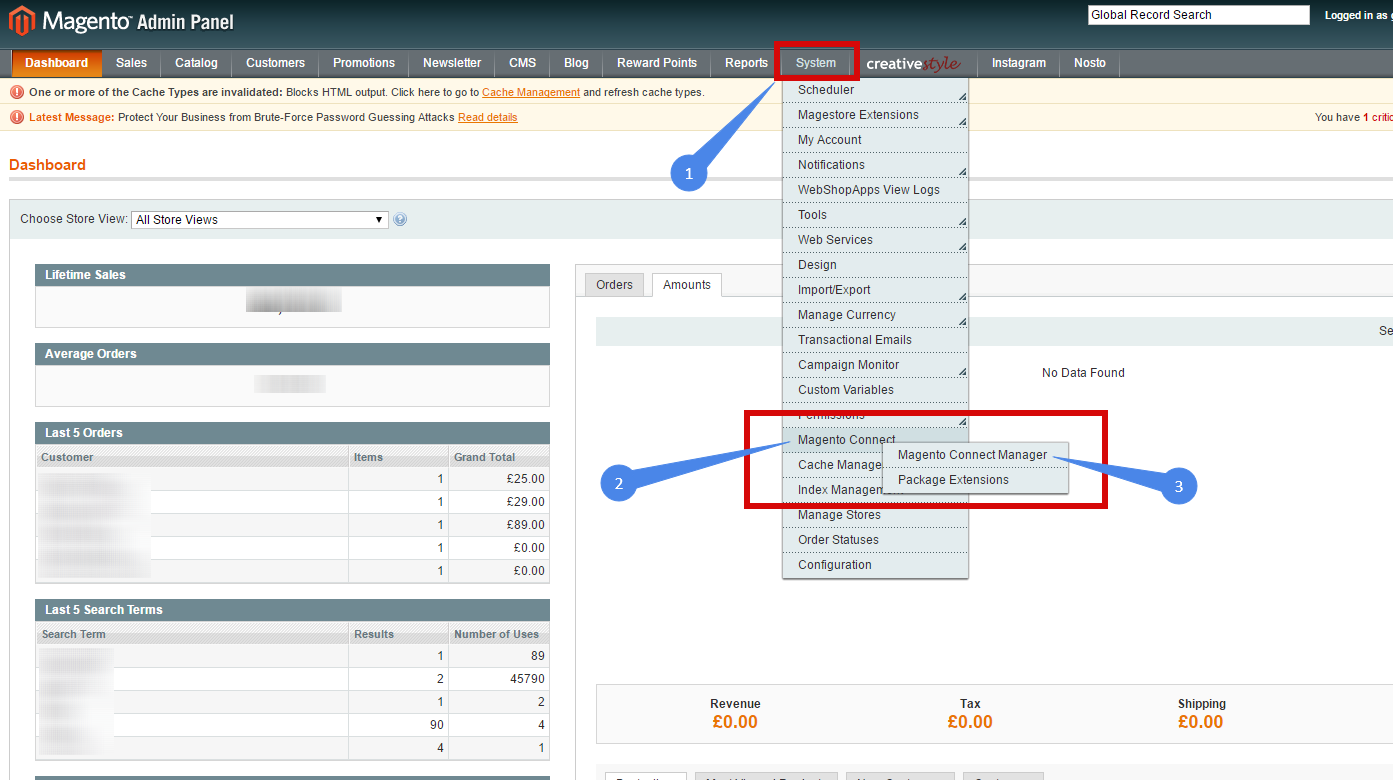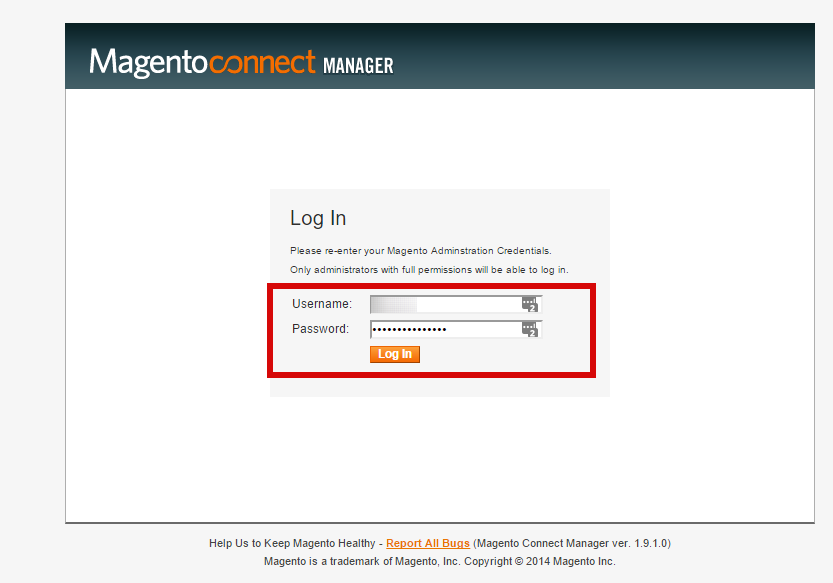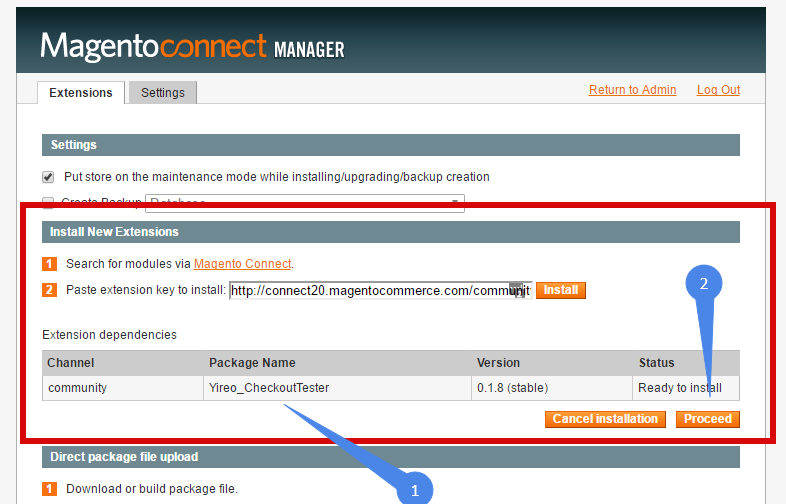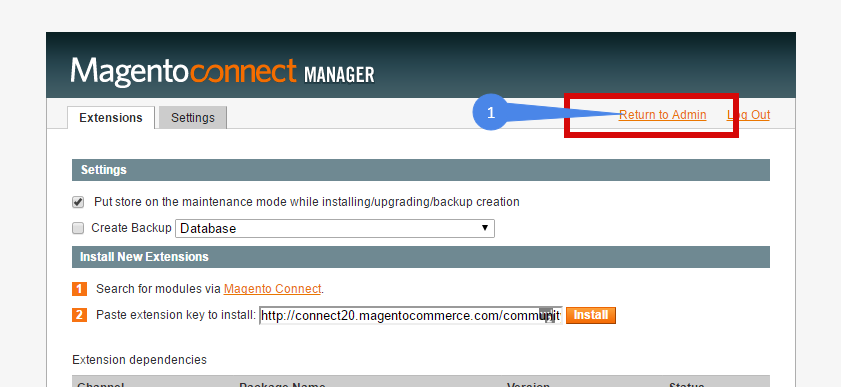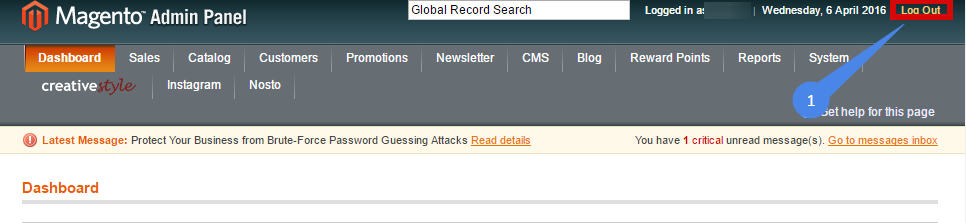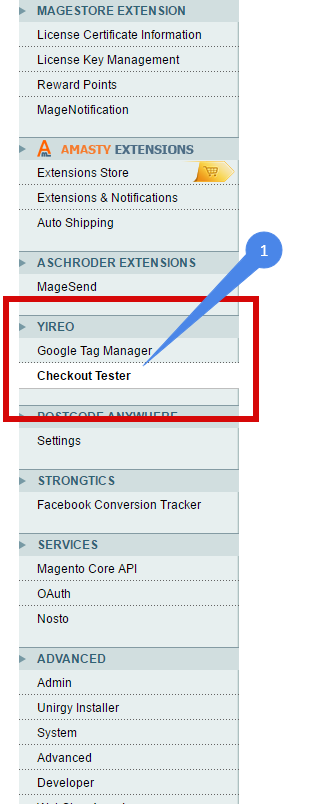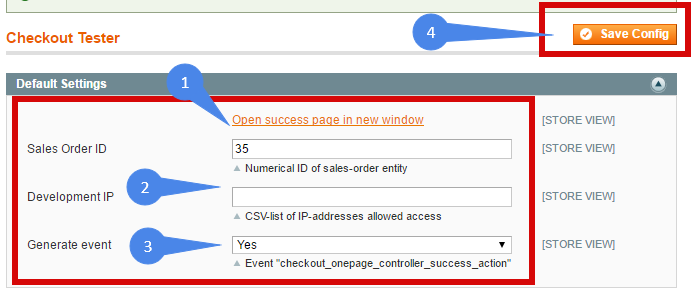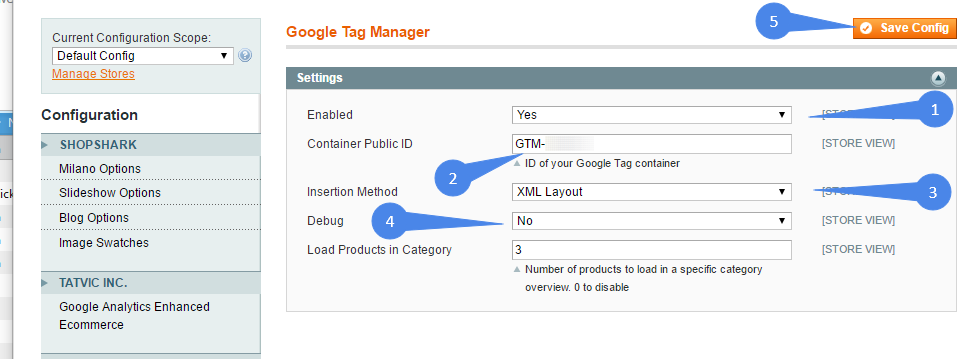Magento integration is based on Google Tag Manager (GTM). Before proceeding, we have to configure GTM first.
Google Tag Manager
Magento configuration
Installing required extensions
First, we prepare Magento to use Google Tag Manager.
Go to Magento Control panel and open Magento Connect:
Login to Magento Connect (same credentials as for Magento Control Panel):
Install 2 extensions:
- Yireo GoogleTagManager - extension key: http://connect20.magentocommerce.com/community/yireo_googletagmanager
- Yireo CheckoutTester - extension key: http://connect20.magentocommerce.com/community/Yireo_CheckoutTester
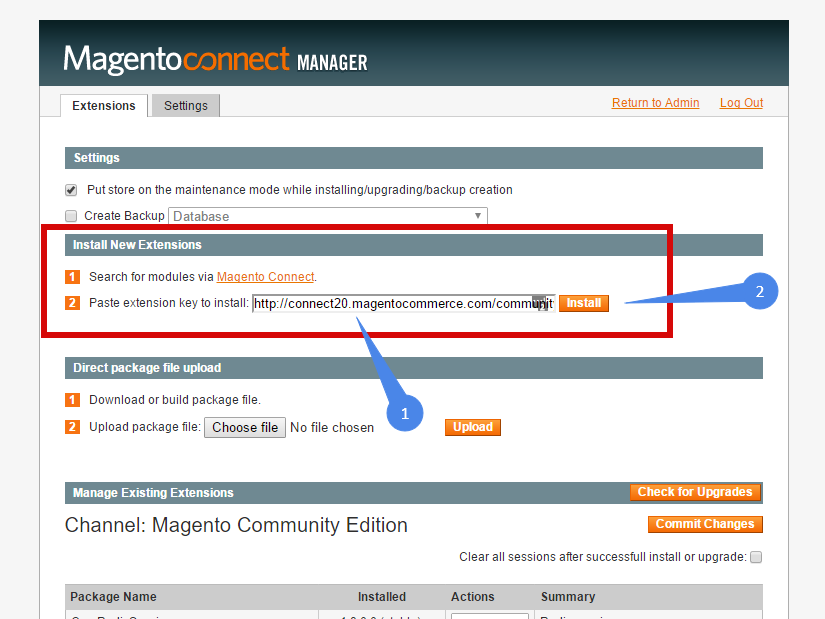
Extension installed successfully:
Configure extensions
Go back to Magento Control Panel:
Important! Do not forget to log out and log in again:
Go to System -> Configuration:
Configure Yireo CheckoutTester
Open Yireo CheckoutTester:
Configure it:
- Sales order ID: fake ID for a test (e.g. 10000001)
- Development IP: allowed IP addresses (only these IPs will be allowed to open /checkouttester/index/success/). Blank - no restrictions.
- Generate event - generate event for a fake sale.
- Save.
Configure Yireo GoogleTagManager
Open Yireo GoogleTagManager and configure:
- Enable Google Tag Manager.
- Google Tag Manager container ID (see above Google Tag Manager section).
- Insertion Method (any is acceptable).
- Debug mode.
- Save.
That's it.
Testing
To test implementation, you should:
- Click the test tracking link (ask SLICE Digital Network manager for it)
- Open the following URL in the same window:
your_domain_name/checkouttester/index/success/
Example:
http://google.com/checkouttester/index/success/
It will be generated fake order with predefined order id. Pixel should be fired and you can check conversion into you affiliate network account.