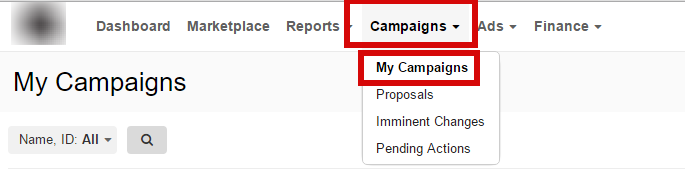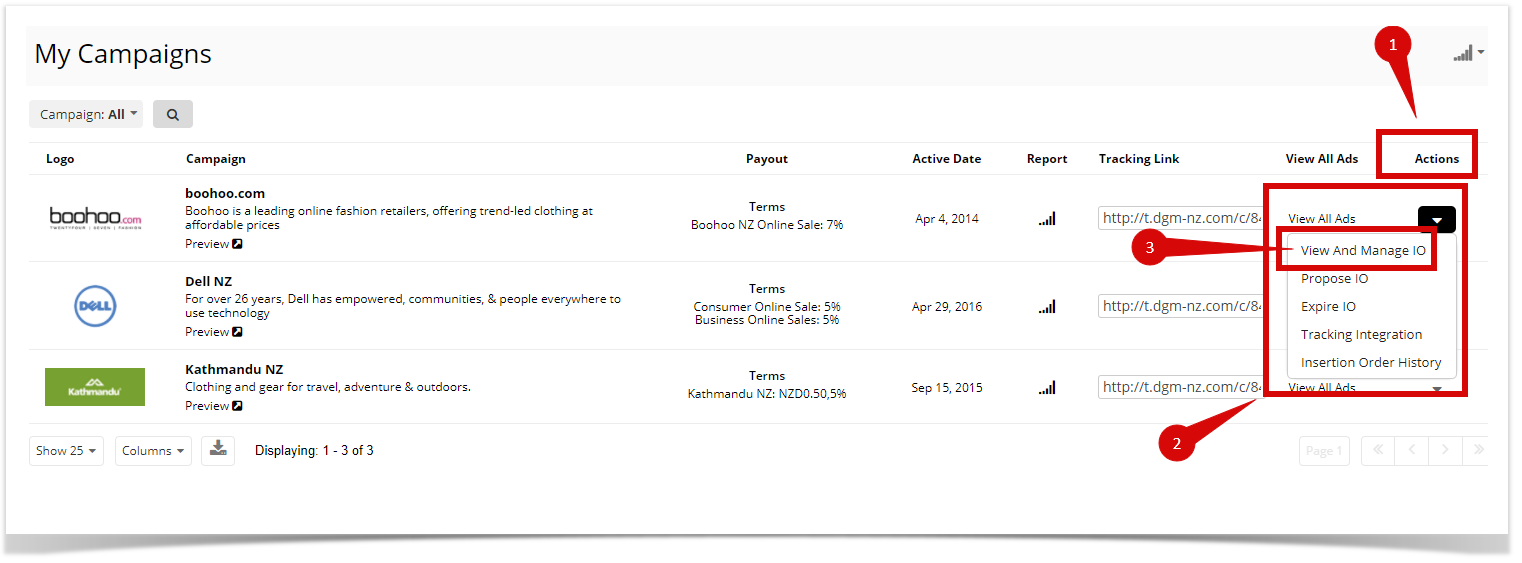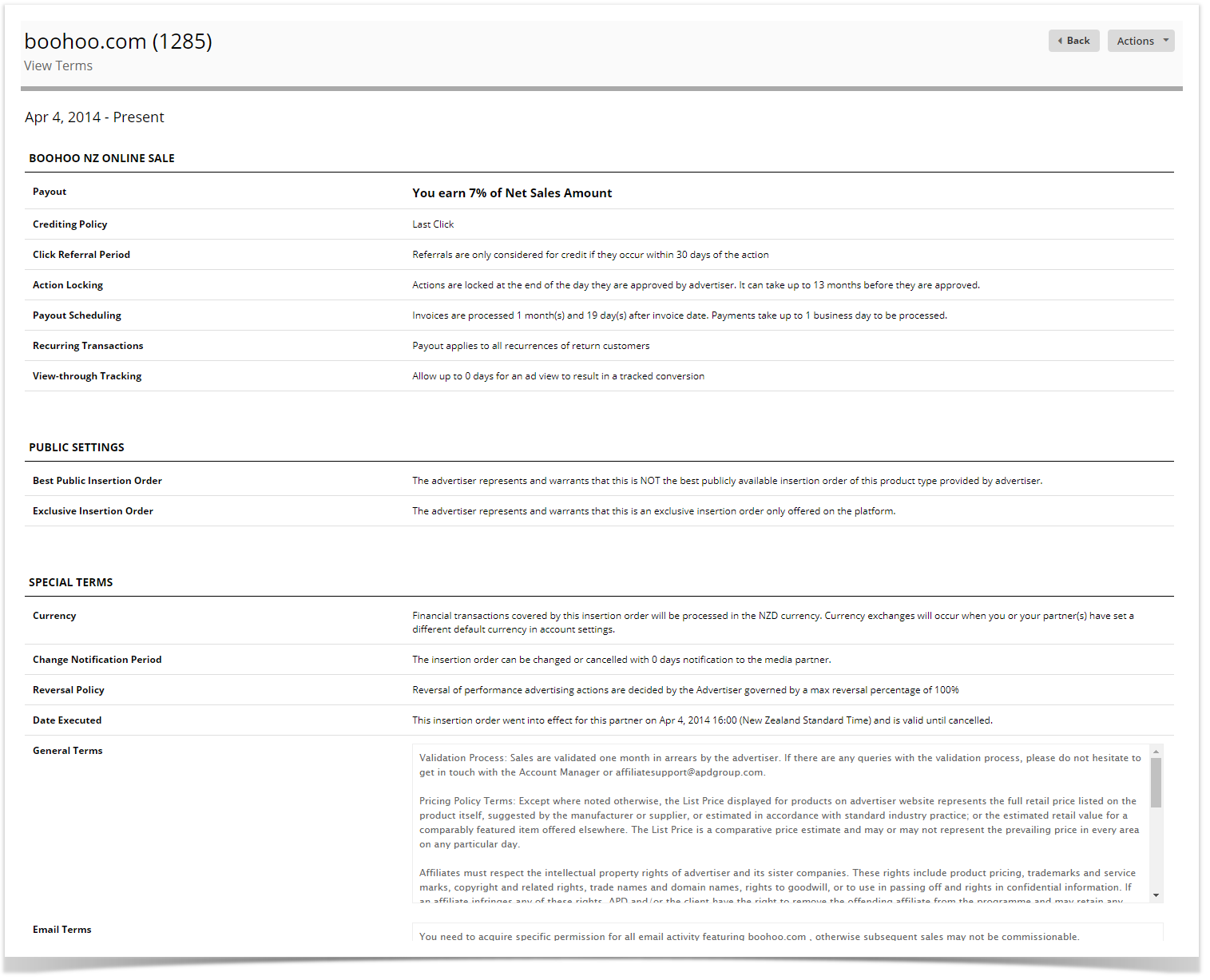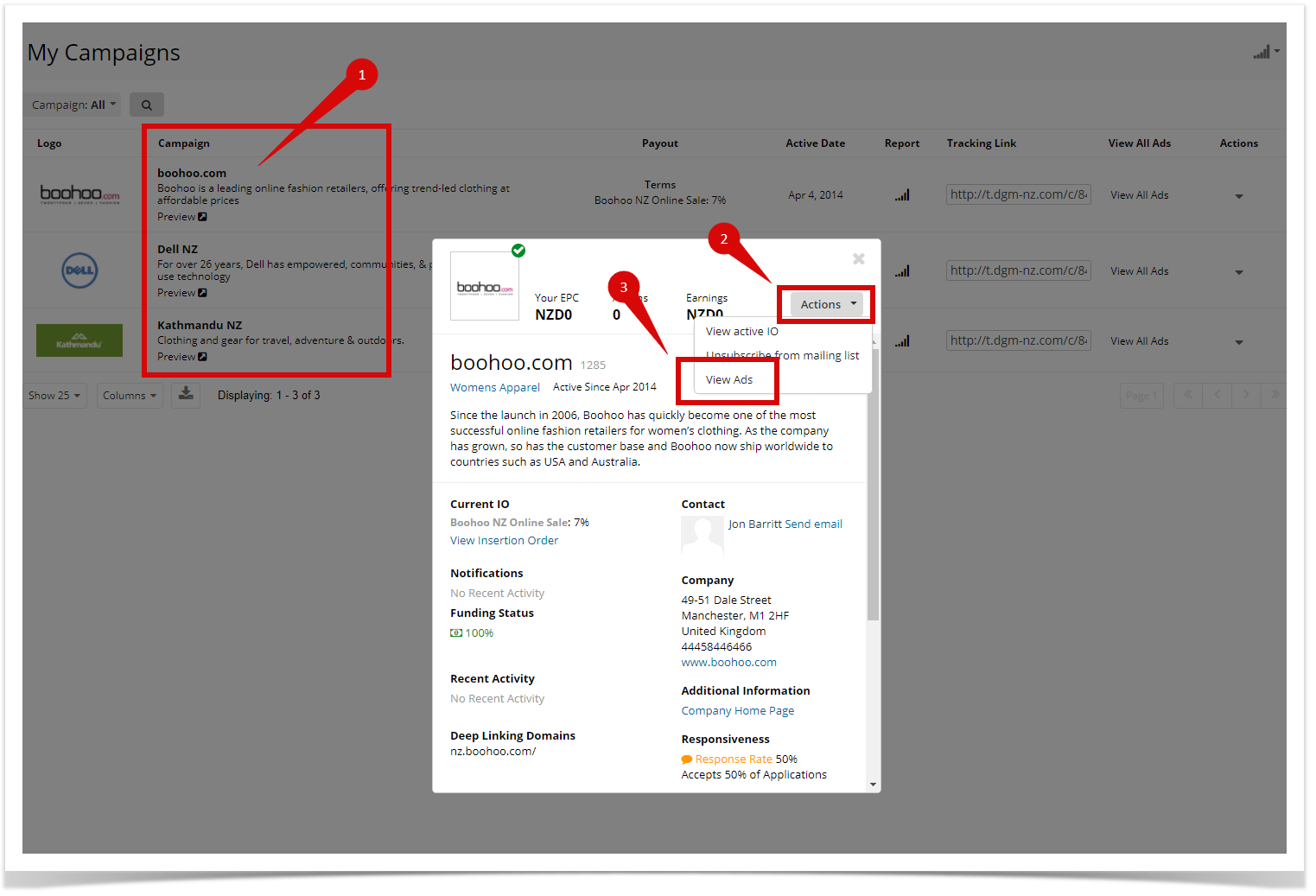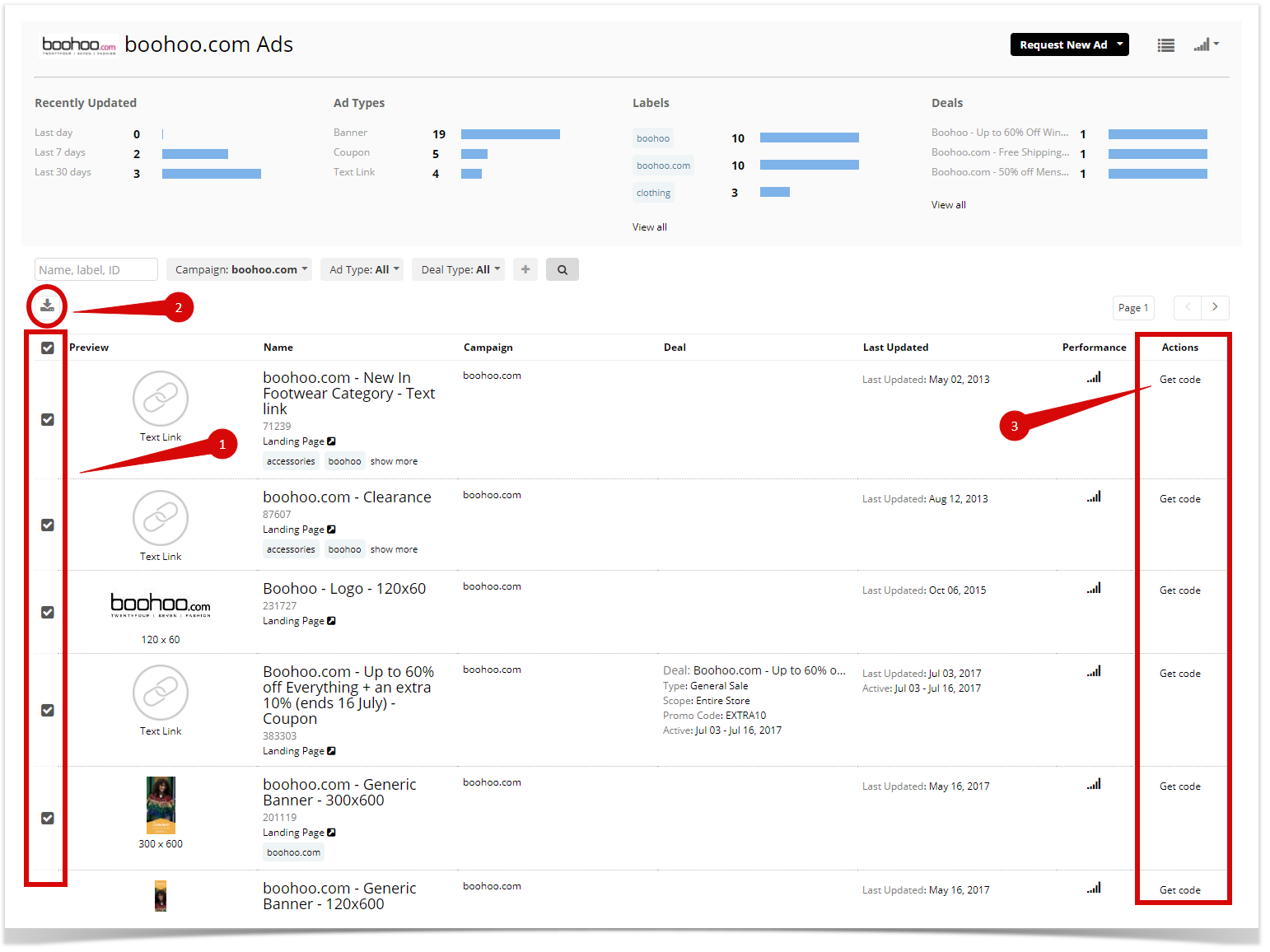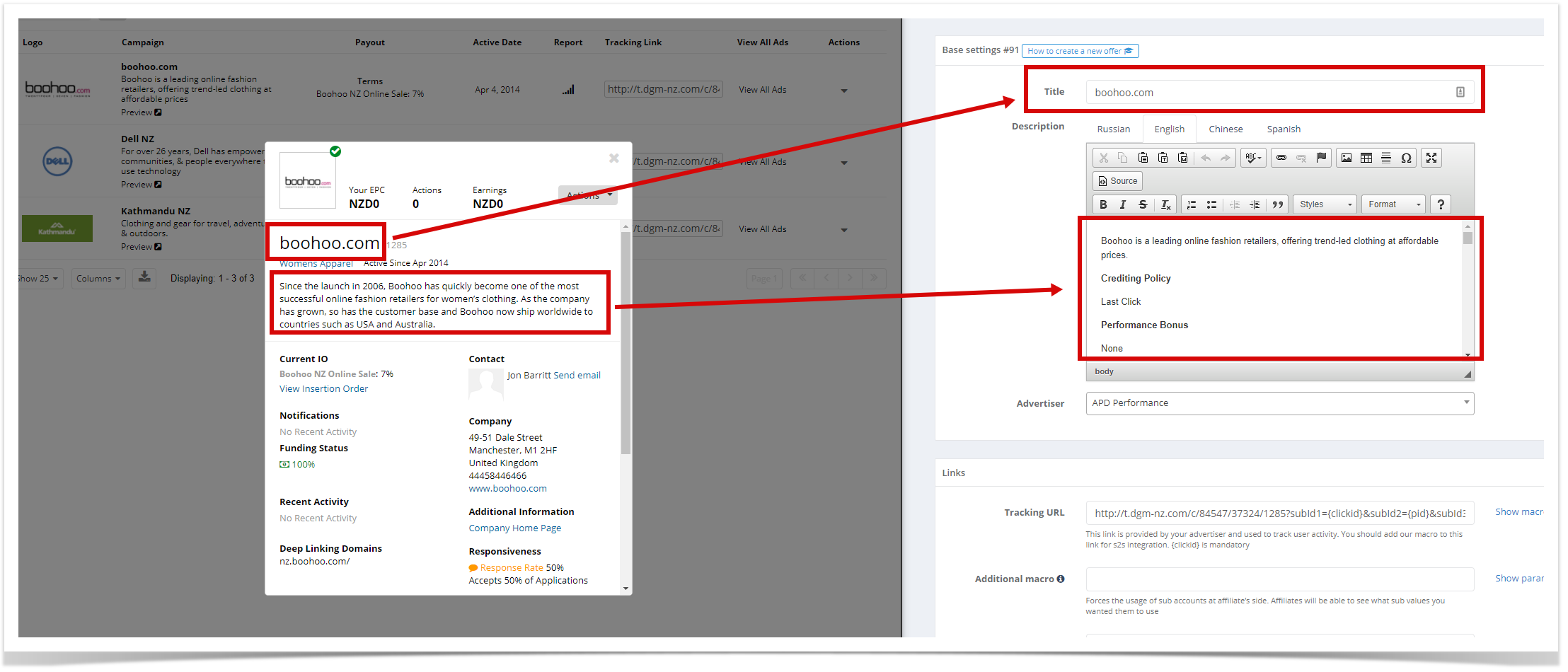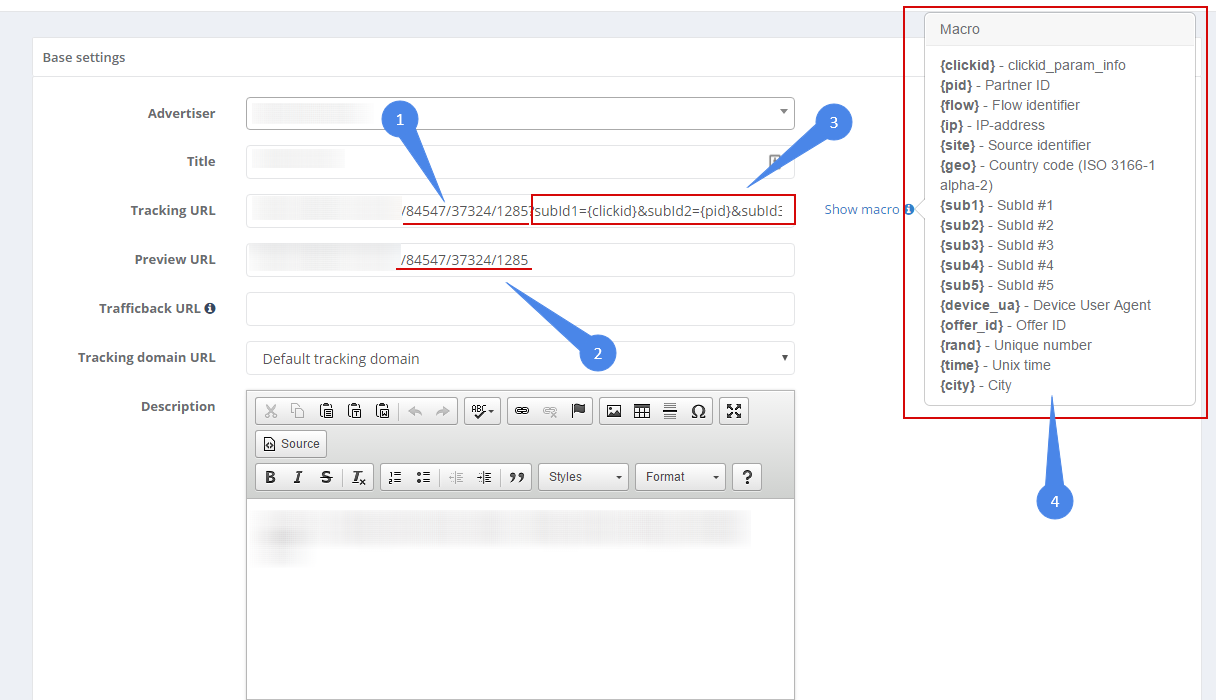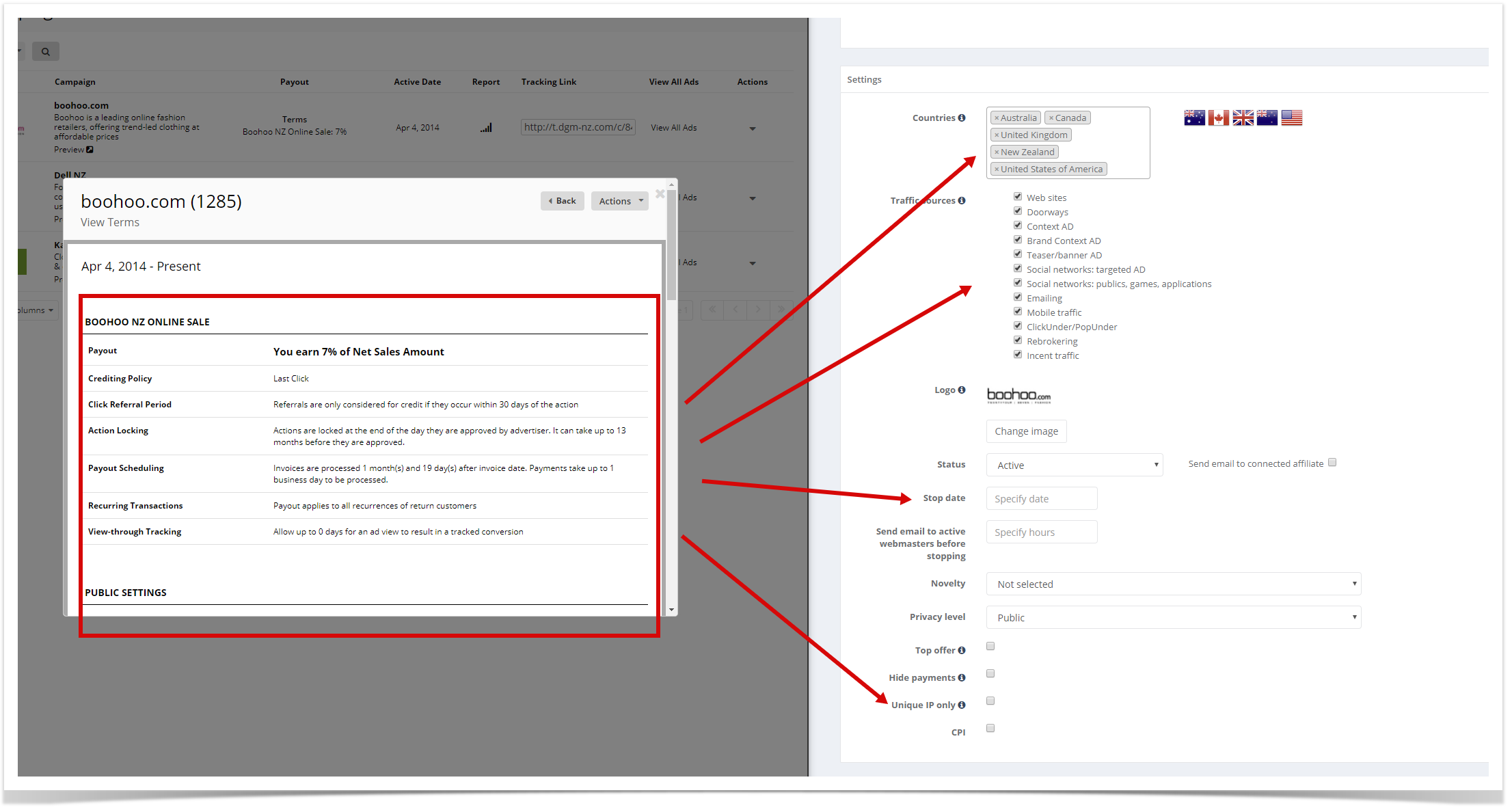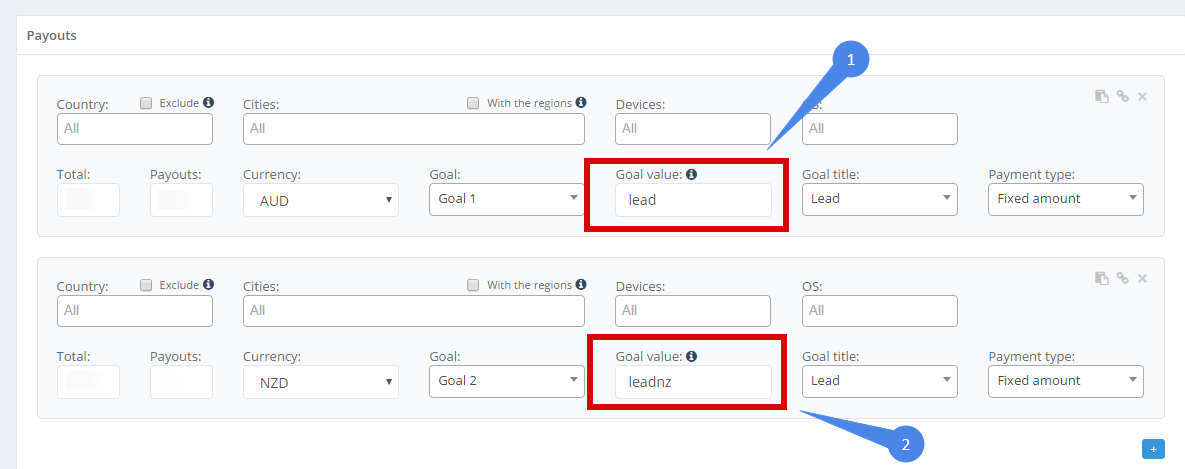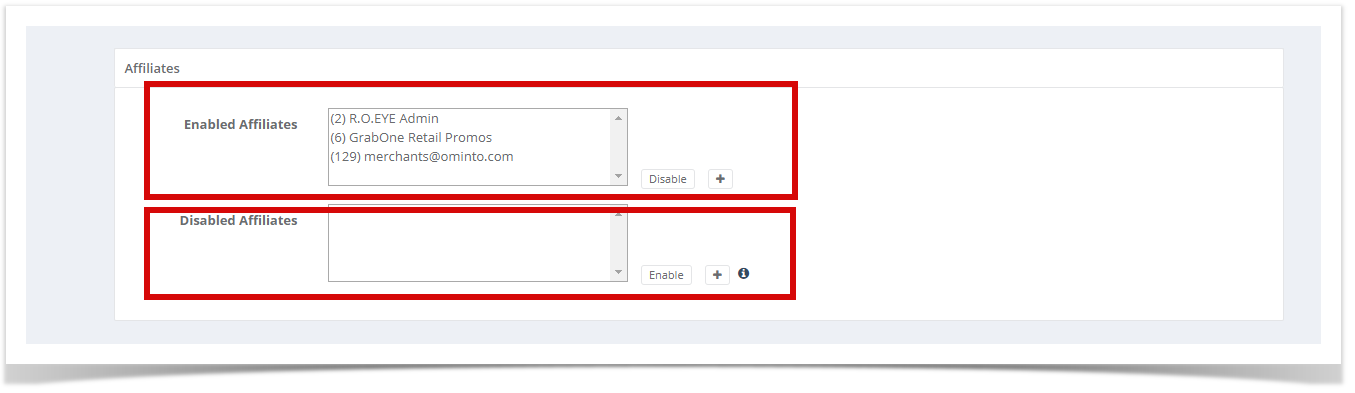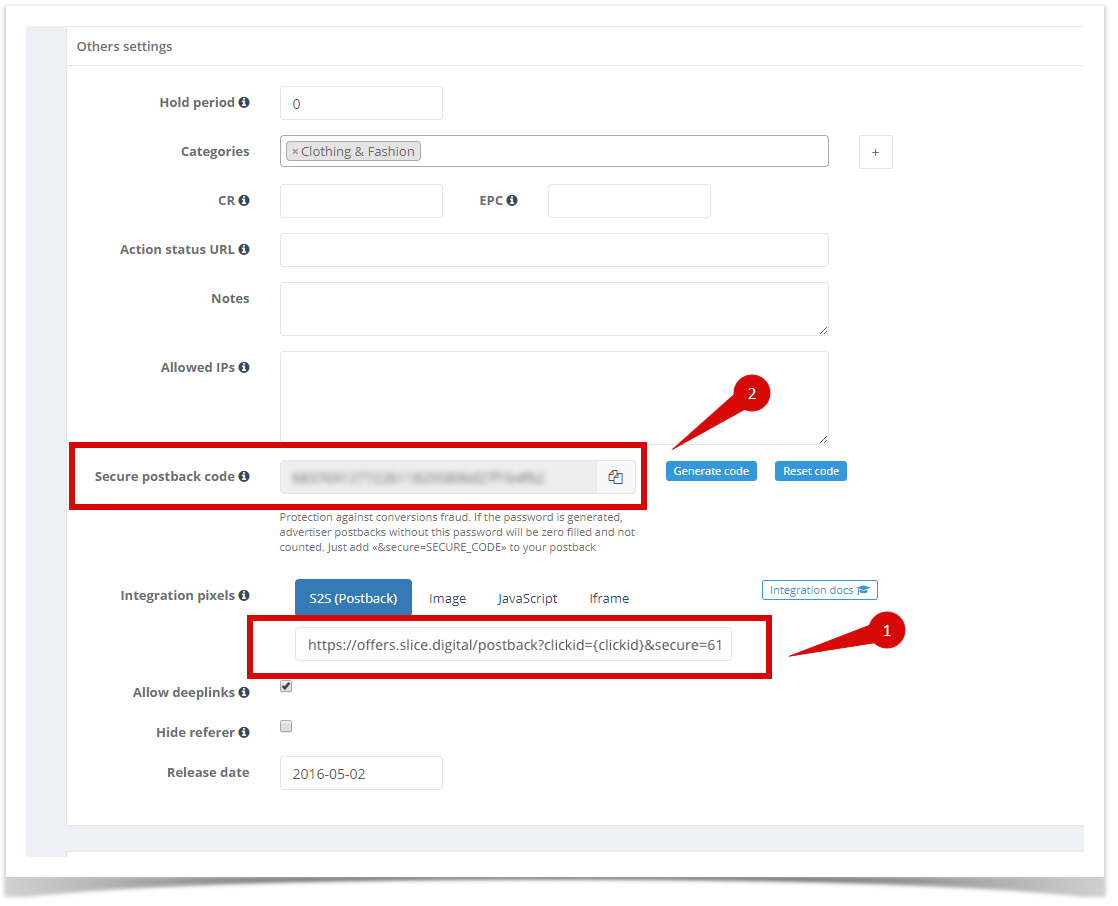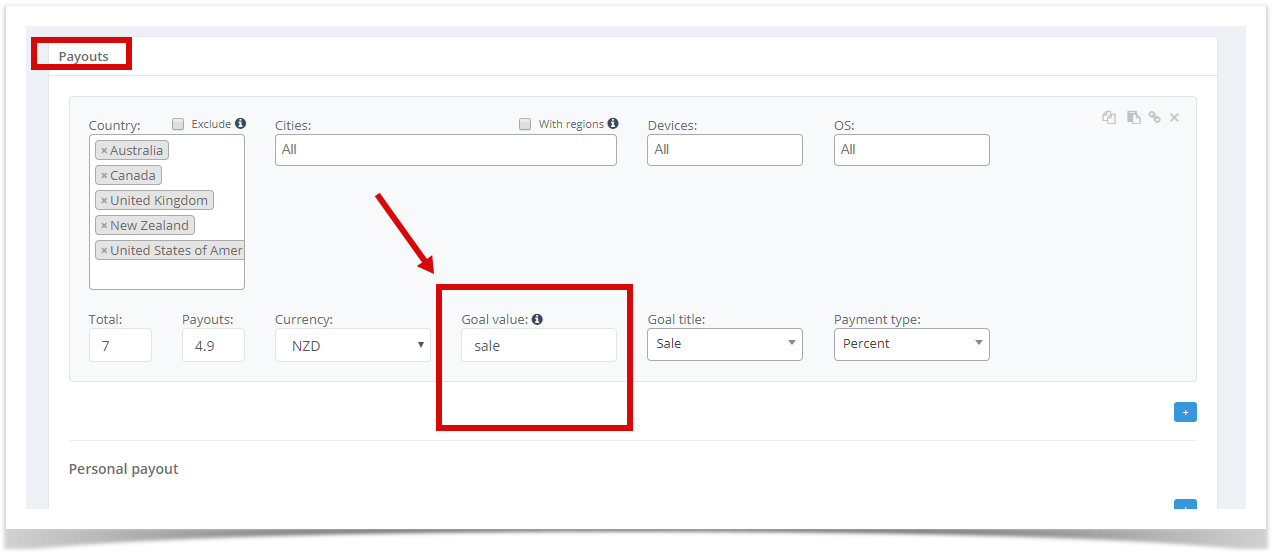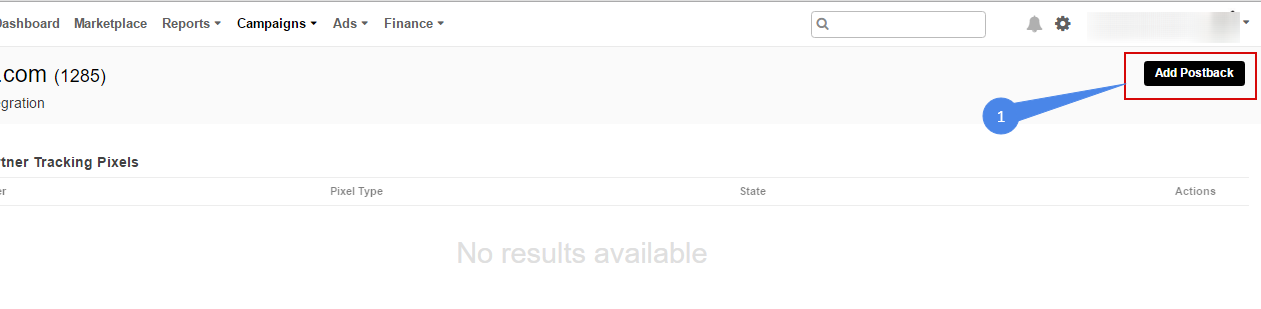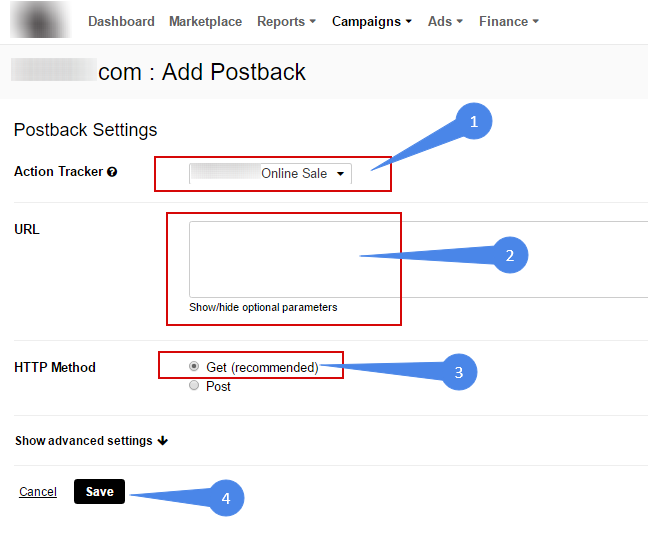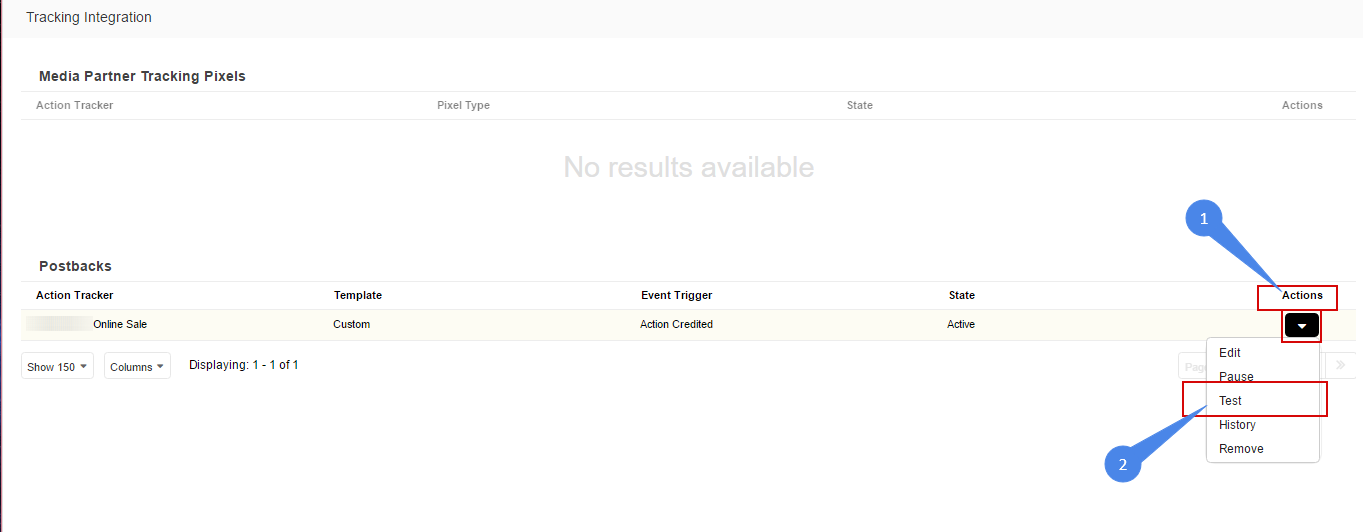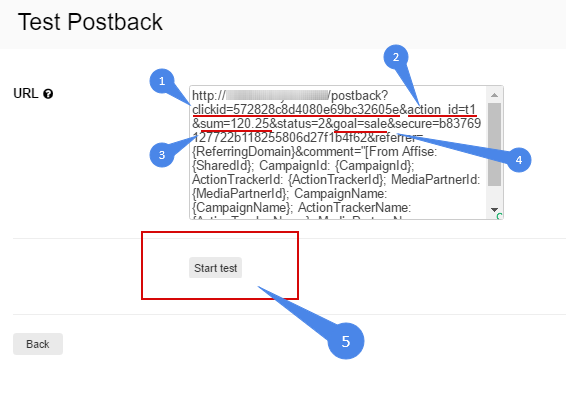Take the offer from Impact Radius
Connect the offer
Go to Campaigns -> My Campaigns page:
Description
Chose the program and find the description that we will use as a description for our offer:
Limitations
All limitations can be found from the actions menu:
Payouts
Payouts can be found on the campaigns page:
Creatives
Creatives can be found from top menu (use filter by campaign) or from the campaign view:
It's possible to download creatives (1), (2) or use the tracking code (3):
The tracking link
Check "Tracking Link" column at the "My Campaigns" page and copy the link clicking onto it:
Creating the new offer in the SLICE Digital Network
Base settings
Offer title and description could be taken from Impact Radius:
Links
- We take a tracking link from Impact Radius and set as 'Tracking URL'
- We take a tracking link from Impact Radius and set as 'Preview URL'
- We add specific parameters to the tracking link to pass required parameters to Impact Radius platform (usually required: affiliate id and transaction ID/click ID)
- Macros that can be used in Affise
Required parameters for Impact Radius integration:
- click ID
- affiliate ID
It should be passed using macroses {pid} and {clickid} by adding following data to tracking link as 'subId' parameters:
?subId1={clickid}&subId2={pid}
Moreover, we can pass any other parameters to Impact Radius as 'sharedid'. For example:
- ?subId1={clickid}&subId2={pid}&subId3={geo}&sharedid=[aff_sub: {sub1}|{sub2}|{sub3}|{sub4}|{sub5}; offerid: {offer_id}; time: {time}; ip: {ip}; city: {city}; device_ua: {device_ua}]
- ?subId1={clickid}&subId2={pid}&subId3={geo}&sharedid={pid}_{clickid}
Landing pages
This settings also should be applied to Landing pages section if exist.
Nothing more need to be changed into Affise. However, there are some parameters that have to be taken from Affise and use into the Impact Radius.
Settings
Offer limitations could be taken from Impact Radius:
Payouts
This is important to fix all goal ID's as far as it will be specified inside Impact Radius postbacks/pixels.
Conversion limits
Depends of contract.
Affiliates
Enable/disable connected affiliates:
Landing pages
Adding landing page if required. See the links section above.
Creatives
Download creatives from Impact Radius and upload it into SLICE Digital network:
Other settings
The most important parameter here is "Hash password". This parameter is used to authorize postback from Impact Radius.
Setup tracking
SLICE Digital
Take postback from the offer:
Don't forget to check goal IDs above (section Payouts) - these values will be used for postbacks:
The basic postback looks like:
https://offers.slice.digital/postback?clickid=CLICK_ID&secure=SECURE_CODE&action_id=ORDER_ID&sum=ORDER_AMOUNT&status=STATUS_ID&goal=GOAL_ID
We will insert the proper parameters from Impact Radius below.
Impact Radius
Impact Radius provides Postbacks for tracking back. It can be found under Actions column inside dropdown menu:
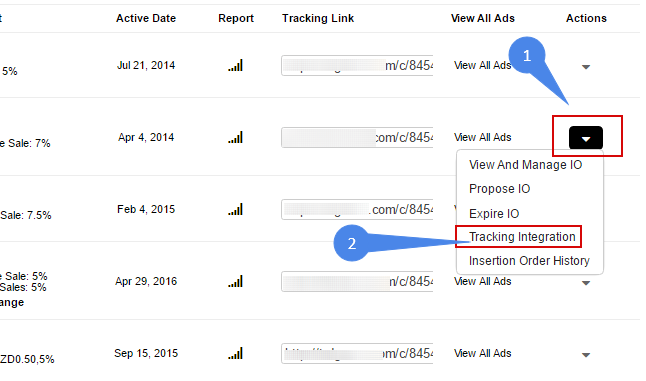
There is a button "Add Postback":
Check action we need to track using postback and set up postback URL (using GET method):
Macros/parameters that can be used to pass information from Impact Radius
Postback
Chose "Postback URL" from the dropdown menu (5) and paste following code:
https://offers.slice.digital/postback?clickid={SubId1}&action_id={ActionId}&sum={Amount}&status=2&goal=sale&secure=xxxxxxxxxxxxxxxxxxxxxxxxxxxxxxxx
There are required parameters from Affise:
- clickid={aff_sub} - check Affise tracking link. Make sure that {clickid} passed by aff_sub (aff_sub={clickid}). Otherwise, change {aff_sub} to parameter that was used instead.
- goal - goal ID
- secure - security authorization hash/password
- sum - order amount (required for sale goals)
- status - conversion status. Possible statuses:
- 1 – action is «approved» (paid by advertiser);
- 2 – action is «pending» (decision in process, request status later);
- 3 – action is «declined» (not paid by advertiser);
- 4 – requested action «does not exist» (requested ID is not registered on advertiser's site);
- 5 - action is «approved» and put on Hold (will be paid by advertiser at a certain amount of time).
Other parameters are no required but good to have. So if you want to get more parameters than use this code instead of the previous one (it includes all available parameters that will be passed as a "comment" and "device_id"):
https://offers.slice.digital/postback?clickid={SubId1}&action_id={ActionId}&sum={Amount}&status=2&goal=sale&secure=xxxxxxxxxxxxxxxxxxxxxxxxxxxxxxxx&referrer={ReferringDomain}&comment="[From Affise: {SharedId}; CampaignId: {CampaignId}; ActionTrackerId: {ActionTrackerId}; MediaPartnerId: {MediaPartnerId}; CampaignName: {CampaignName}; ActionTrackerName: {ActionTrackerName}; MediaPartnerName: {MediaPartnerName}]"
Testing
You need generate clickid for a test using your affise tracking link. After that, you could test the postback:
On the following page you need to specify your action_id (this is order number - should be unique. Use for a test something like test01, test02 or t01), clickid, goal name and order amount (sum):
Test results should be "HTTP Code: 200" and "HTTP Response: Status: 1":
If you are trying to test with the same action_id - it has "status: 2 - conversion exists". Just change action_is and try again:
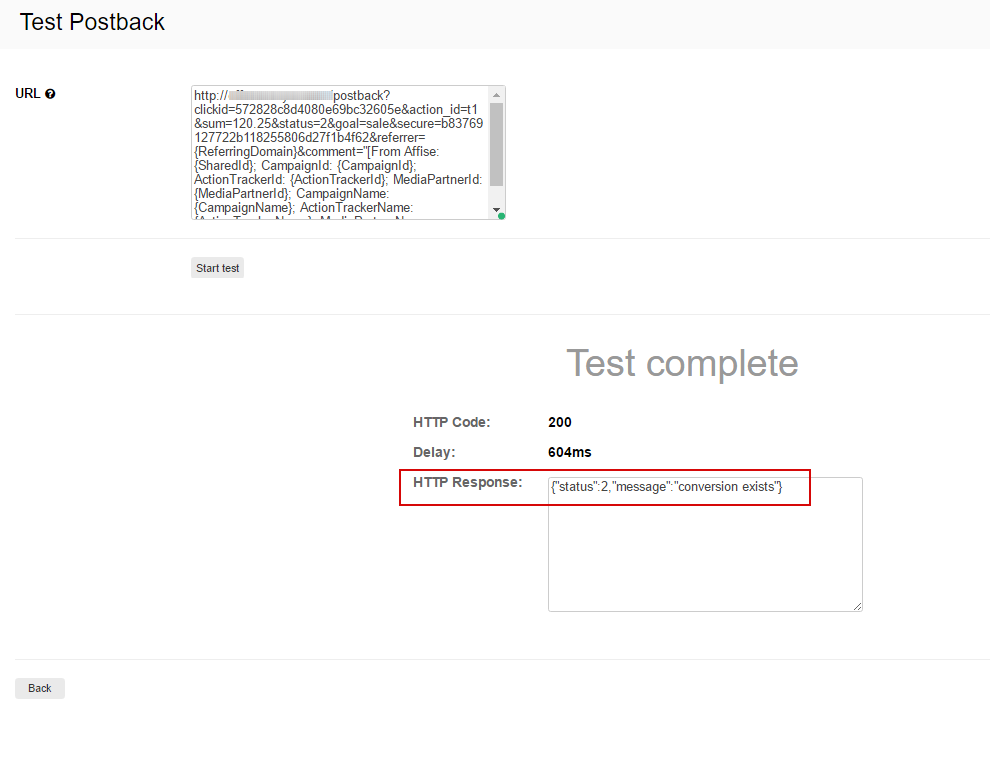 If you are trying to test without setting clickid - it has "status: 2 - Missing mandatory parameter clickid". Just put correct clickid and try again:
If you are trying to test without setting clickid - it has "status: 2 - Missing mandatory parameter clickid". Just put correct clickid and try again: