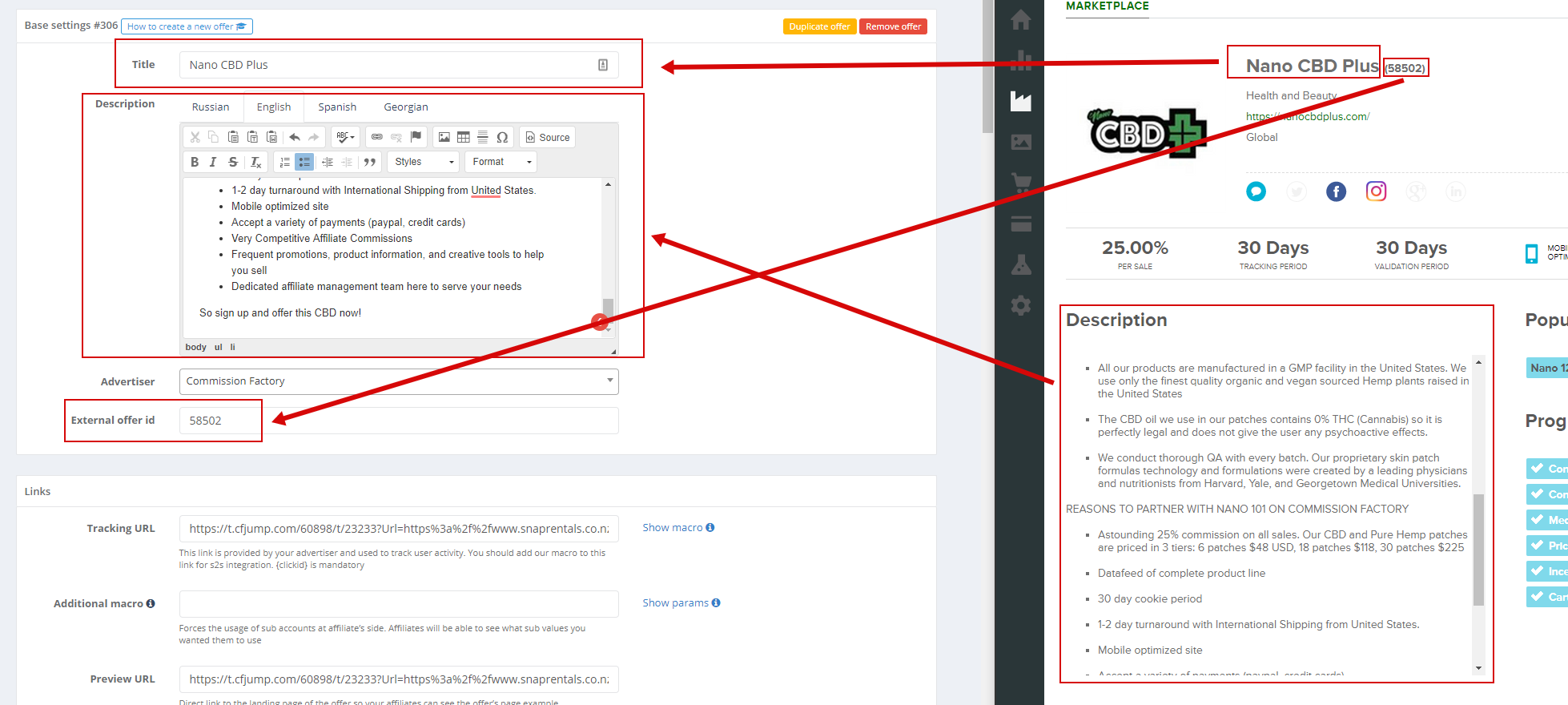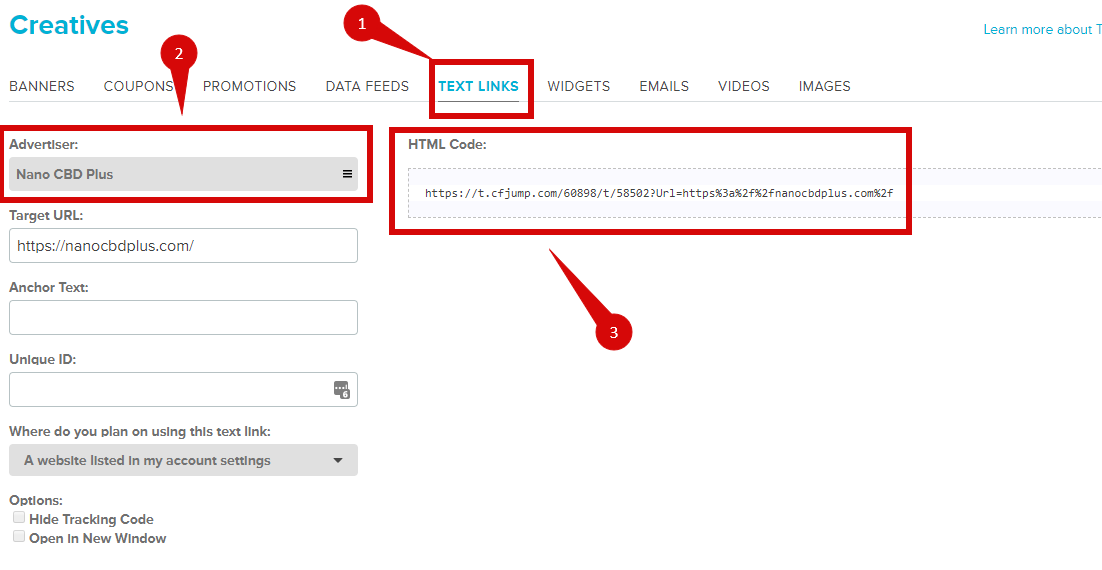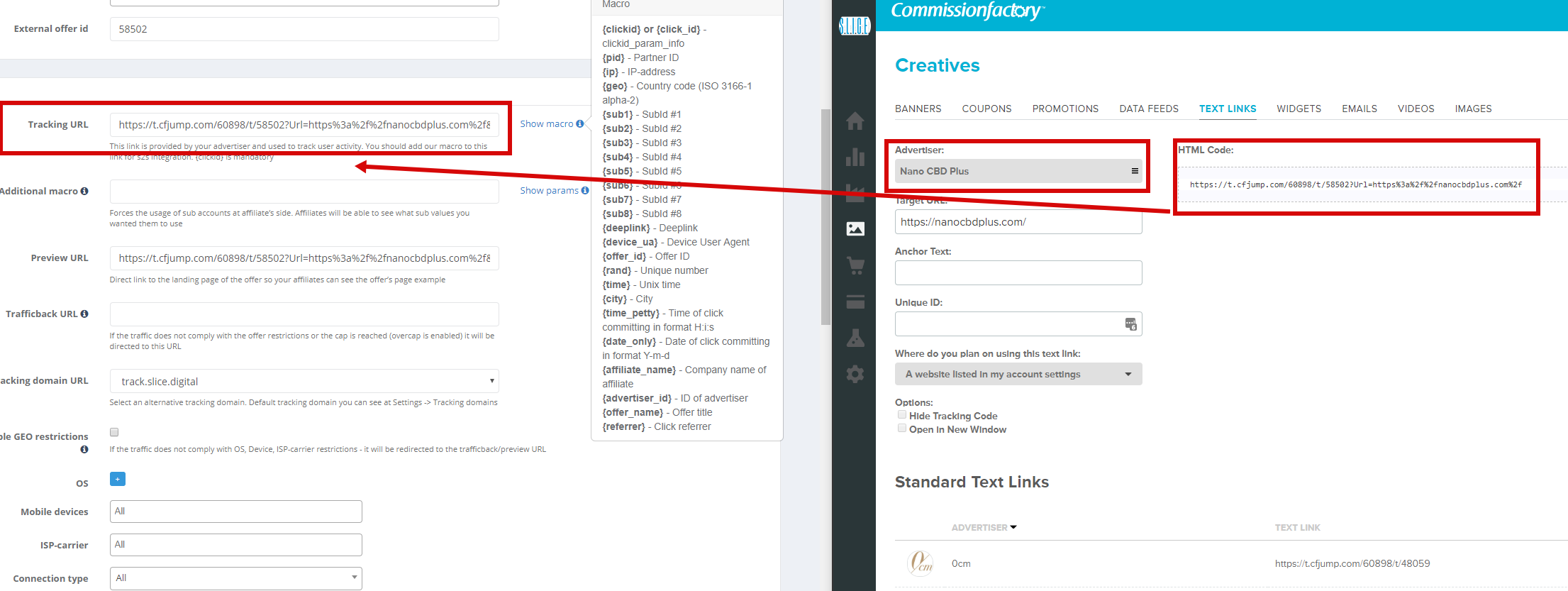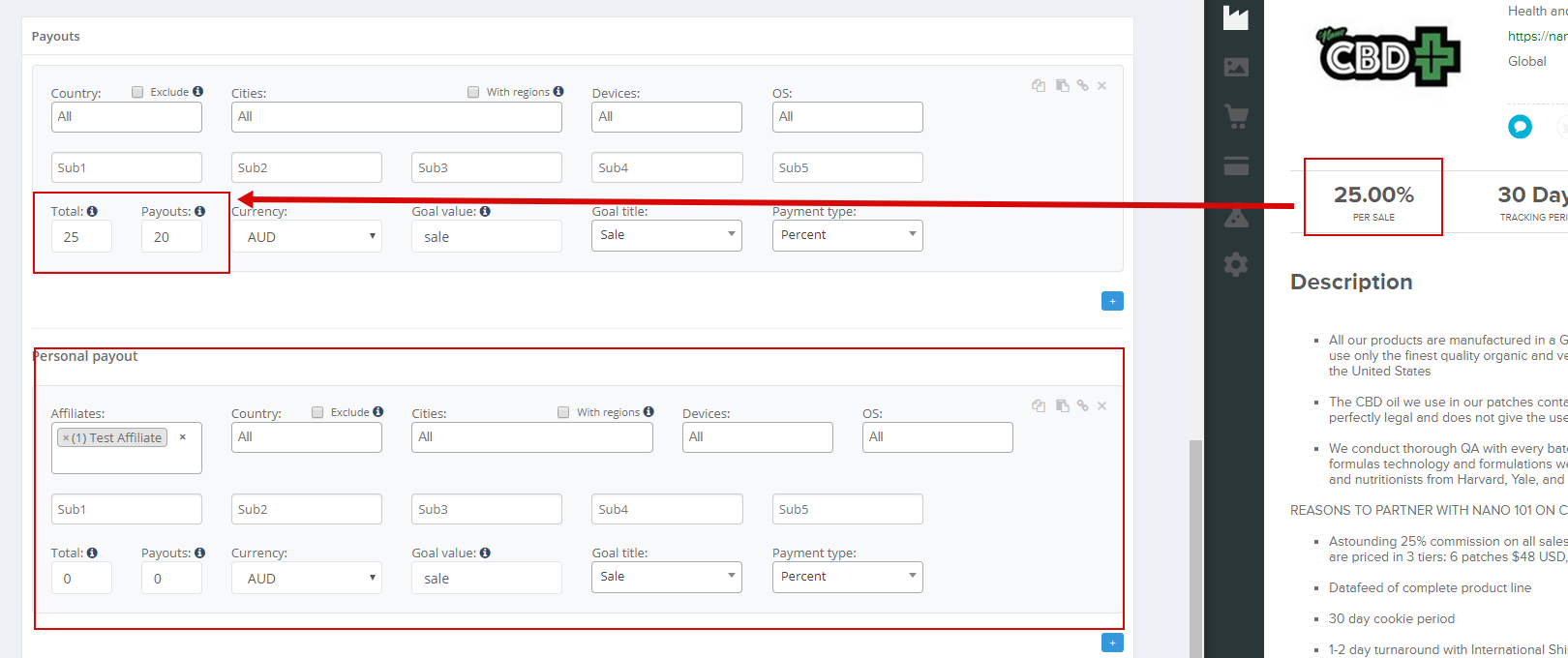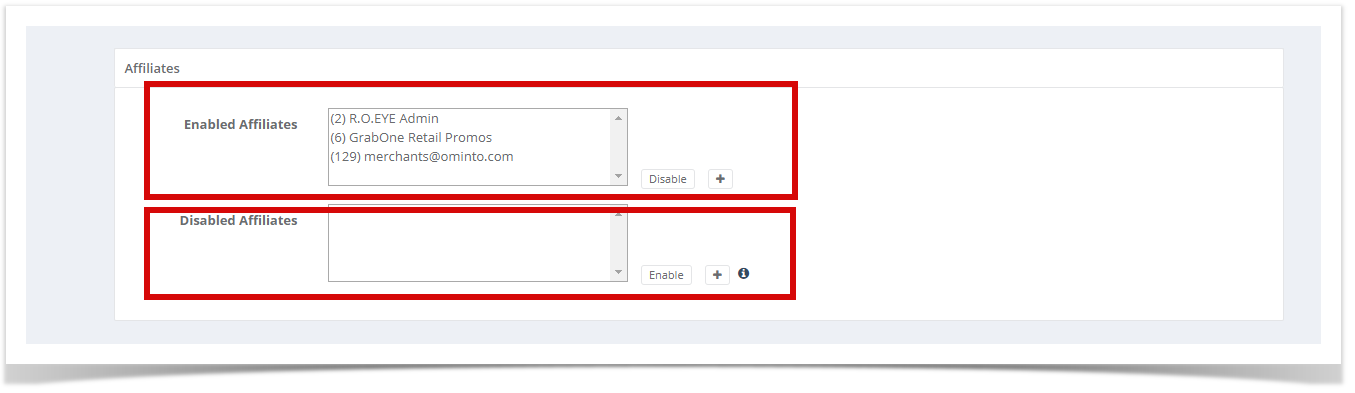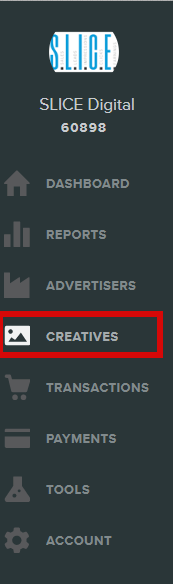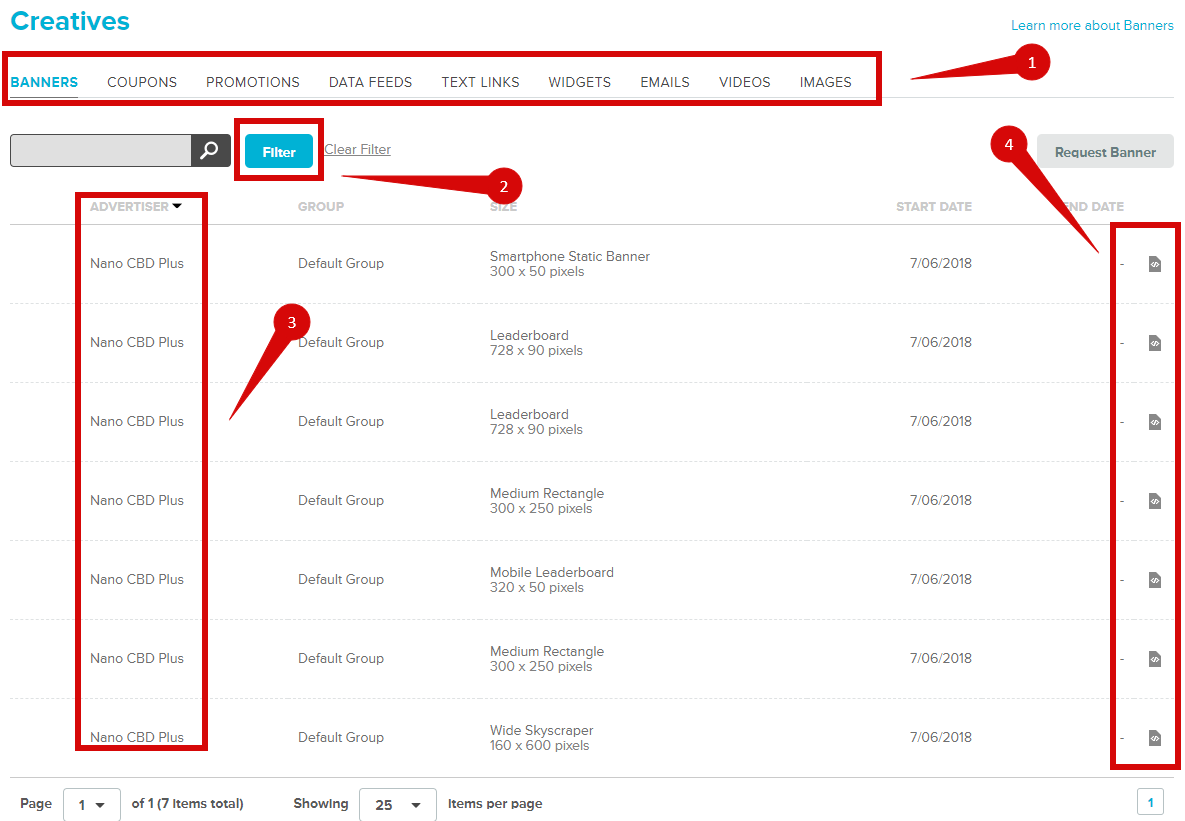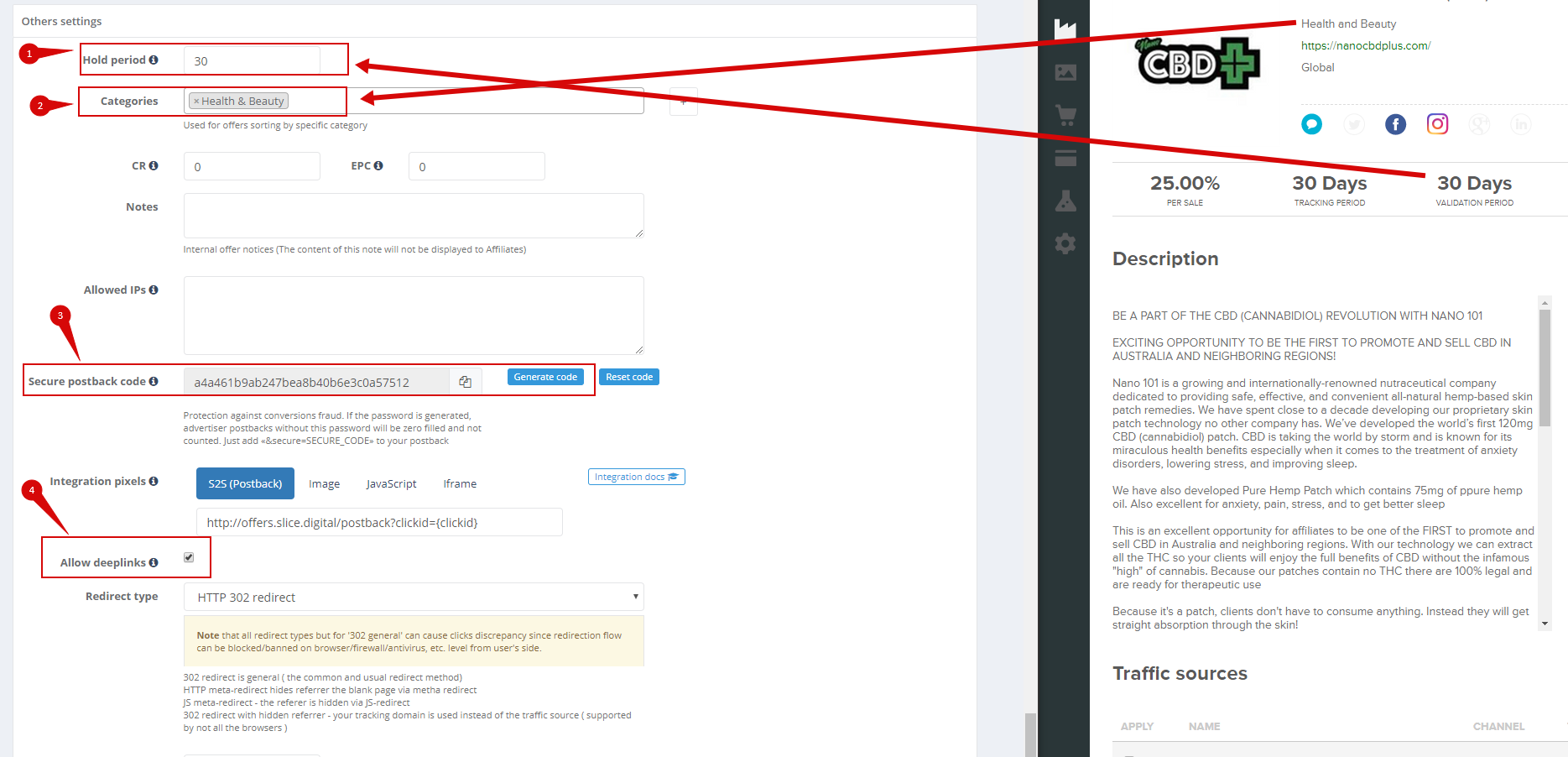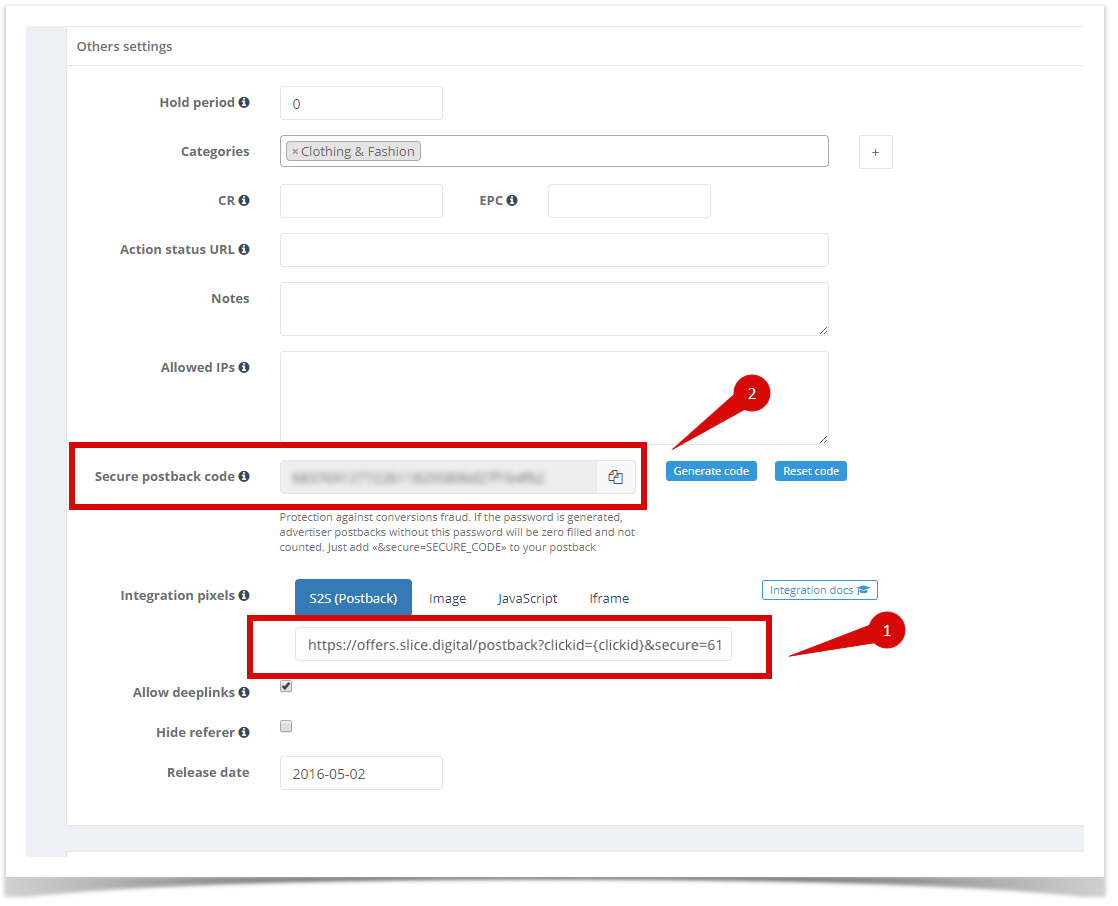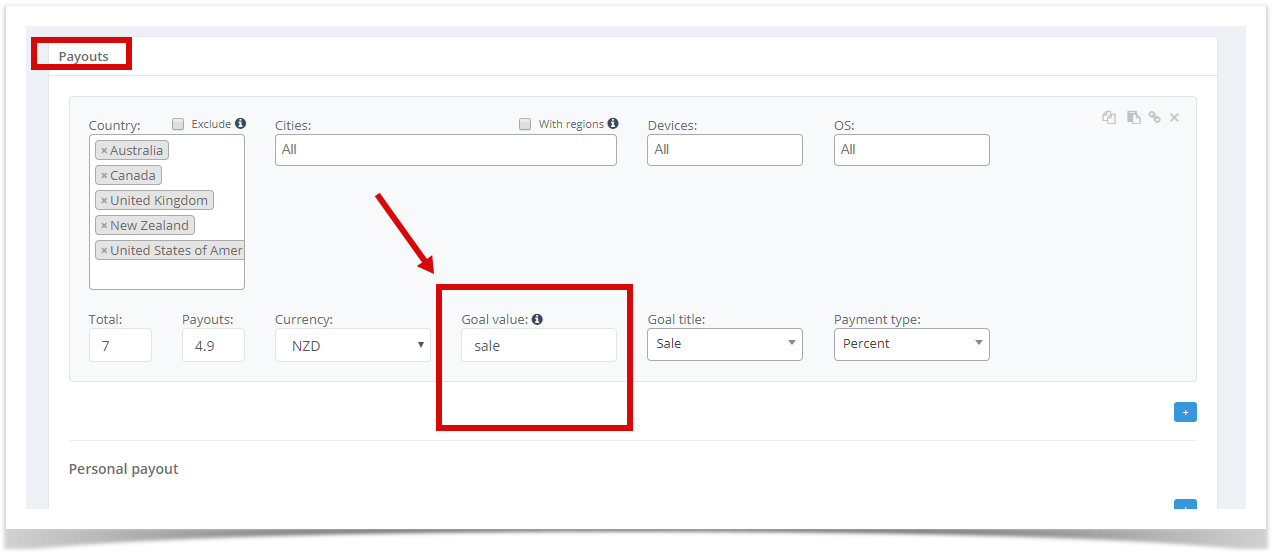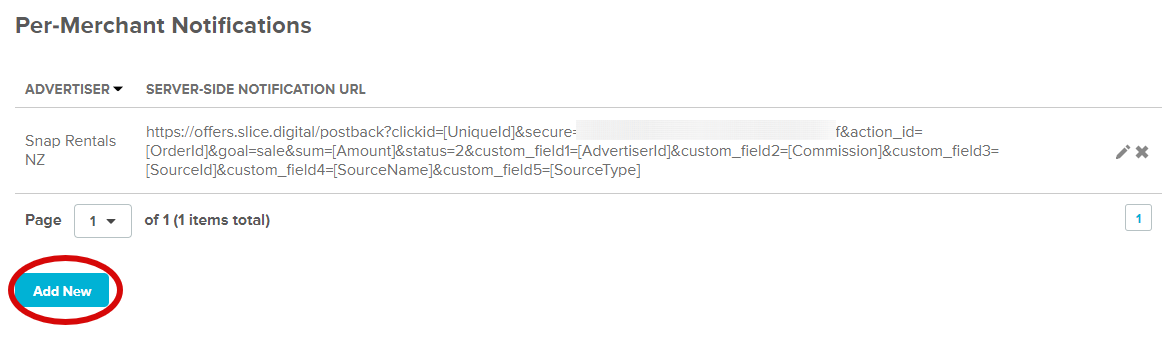Take the offer from Commission Factory
- Log in Commission Factory: https://dashboard.commissionfactory.com/
- Go to Advertisers section:
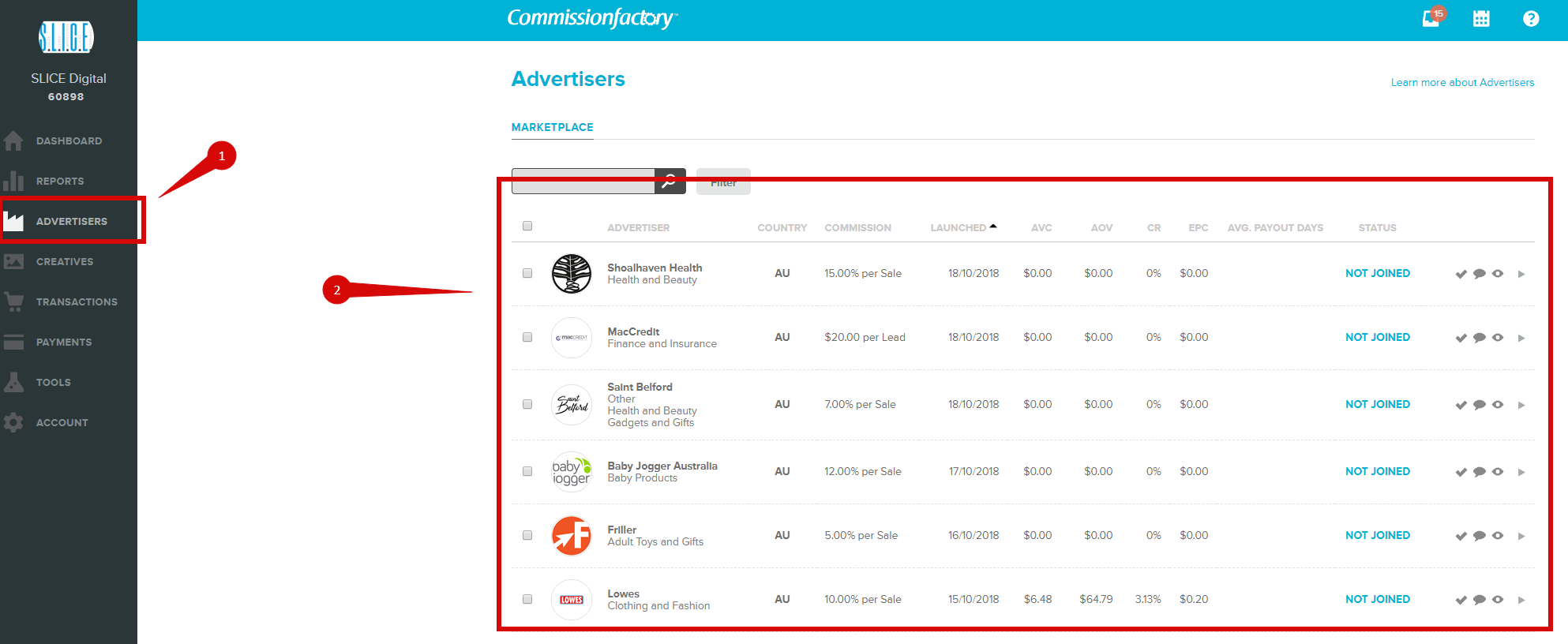
- Find the Status column and press "Join Merchant" button (tick):
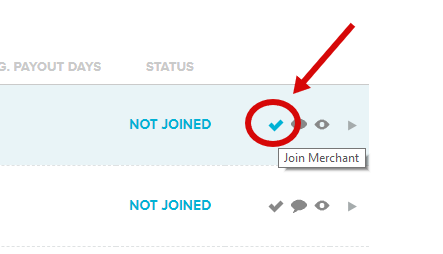
- Select Traffic Source and press OK:
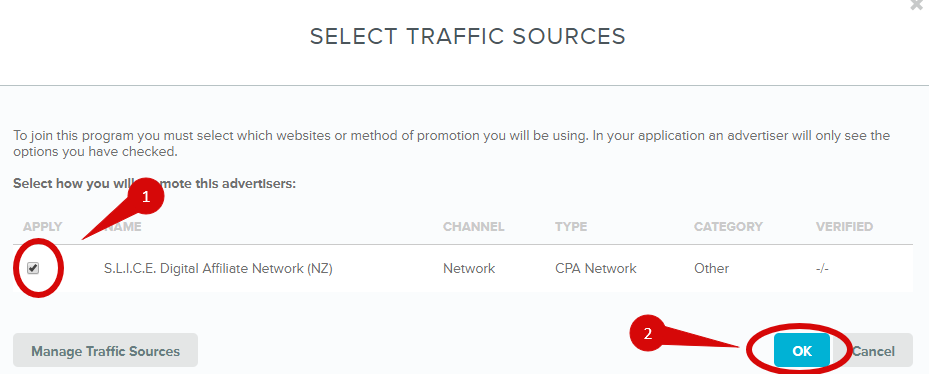
- Once you have connected programs, use a filter to display active programs only:

- Then select the advertiser you want to connect:
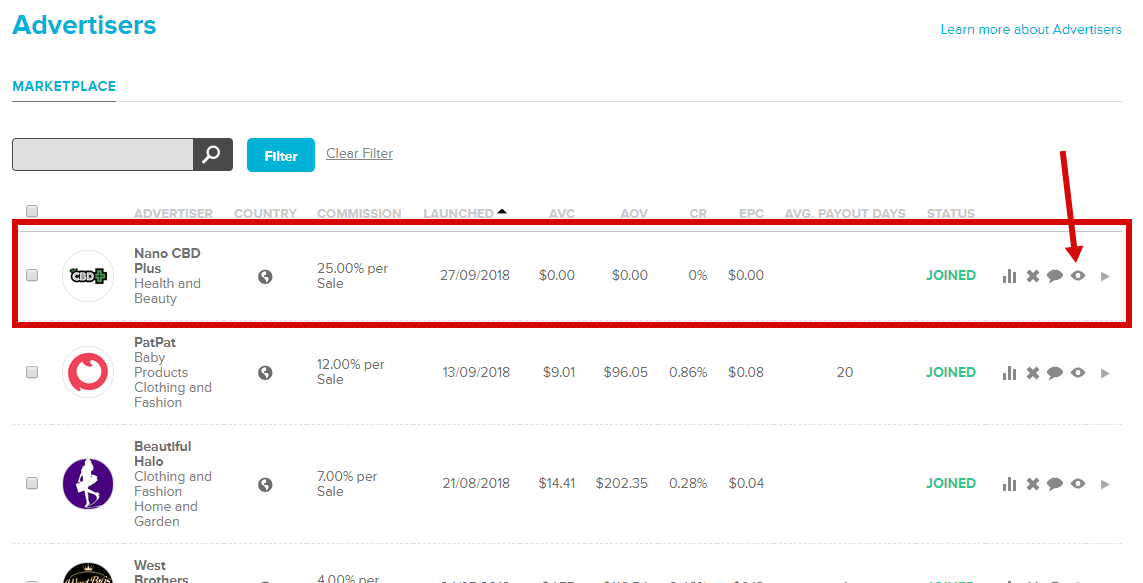
- There is a complete offer information here:
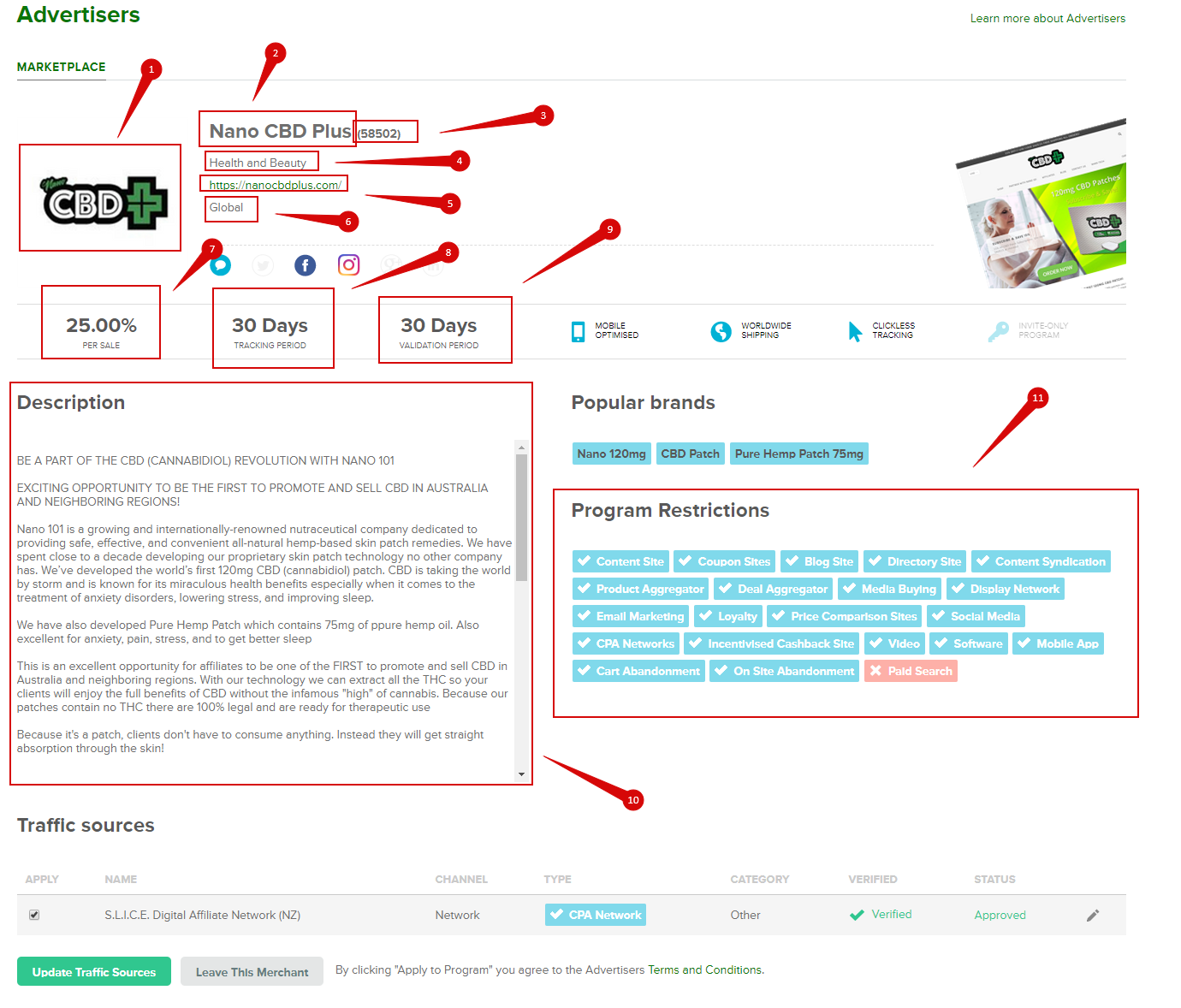
- Offer logo
- Offer name (title)
- Offer (external) ID
- Offer category
- Offer URL
- GEO restrictions
- Payouts
- Cookie lifespan time
- Payment approval time
- Offer description
- Traffic type restrictions
Creating the new offer in the SLICE Digital Network
There are two different ways you can create an offer from the Commission Factory in Affise:
- Duplicate is the easiest one. Just find a desired offer from the Commission Factory, duplicate it, and change settings according to the new offer details.
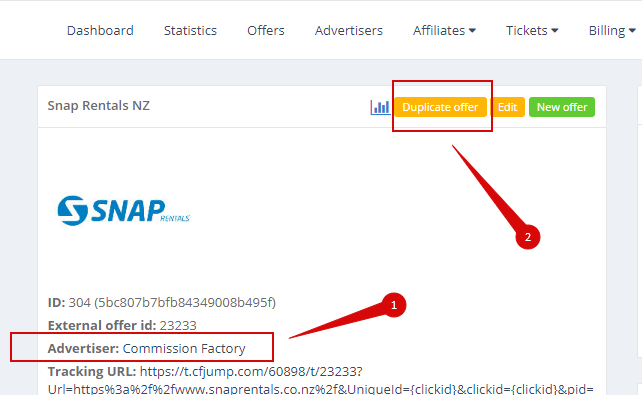
- Create a new offer.
Base settings
Offer title and description could be taken from the Commission Factory:
Links
The tracking link can be found on the creatives page - Text Links (1) section. Choose the advertiser (2) and find the tracking link (3):
- Take a tracking link from Commission Factory and set as 'Tracking URL'
- Take a tracking link from Commission Factory and set as 'Preview URL'
- Add specific parameters to the tracking link to pass required parameters to the Commission Factory platform (usually required: affiliate ID and transaction ID/click ID)
- Macros that can be used in Affise.
Required parameter for the Commission Factory integration:
- Click ID
It should be passed using macros {clickid} by adding the following data to a tracking link as 'UniqueId' parameter:
&UniqueId={clickid}
Also, we add the standard parameters, such as:
&clickid={clickid}&pid={pid}&sub1={sub1}&sub2={sub2}&sub3={sub3}&sub4={sub4}&sub5={sub5}&ip={ip}&time_petty={time_petty}
Example link:
https://t.cfjump.com/60898/t/58502?Url=https%3a%2f%2fnanocbdplus.com%2f&UniqueId={clickid}&clickid={clickid}&pid={pid}&sub1={sub1}&sub2={sub2}&sub3={sub3}&sub4={sub4}&sub5={sub5}&ip={ip}&time_petty={time_petty}
Landing pages
These settings should also be applied to Landing pages section if they exist.
Nothing else needs to be changed in Affise. However, there are some parameters that have to be taken from Affise and used for the Impact Radius.
Settings
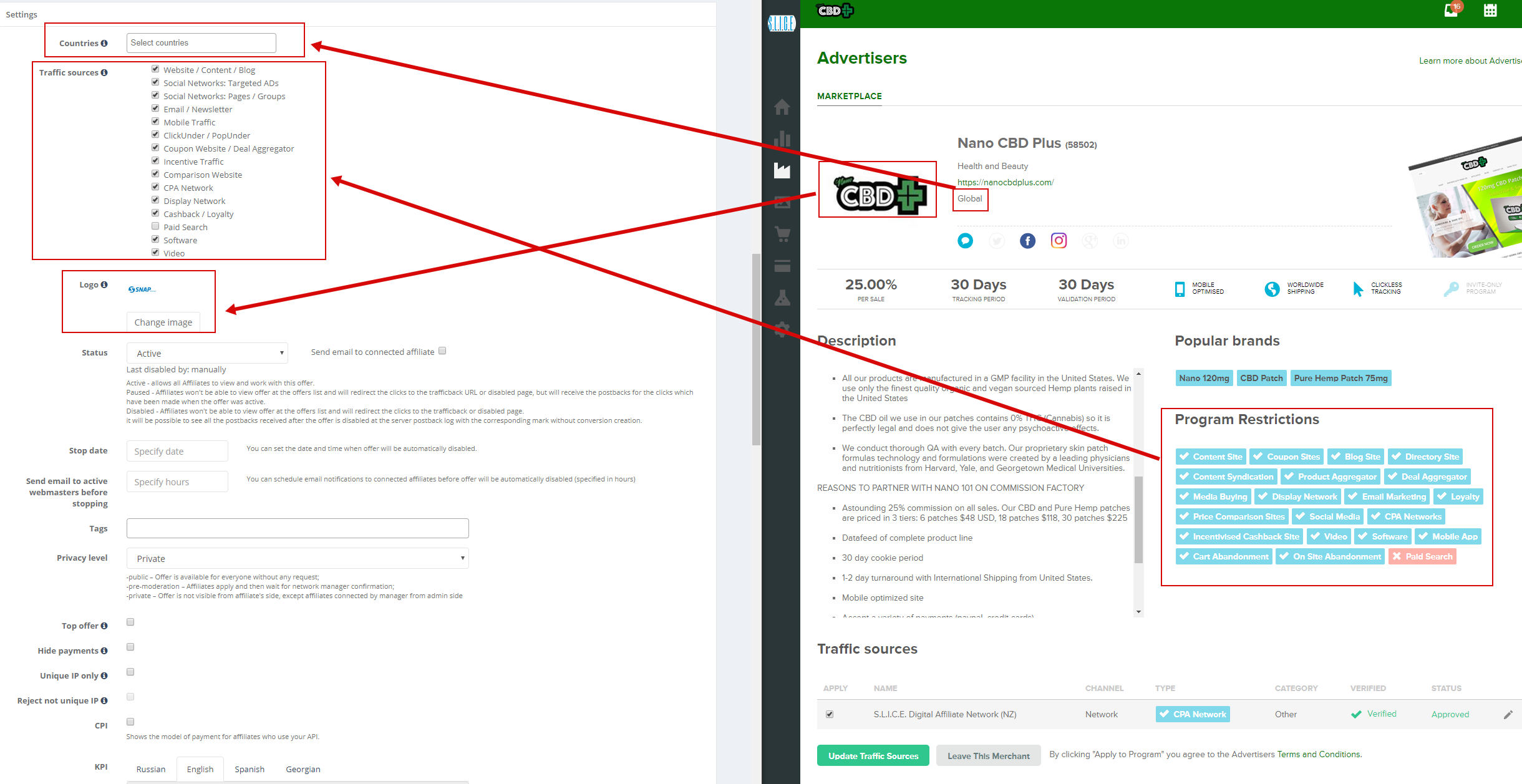
Payouts
The Commission Factory payout is our revenue. The publisher's payout is 80% of our revenue.
Do not forget to duplicate the goal for a test publisher (pid=1).
Conversion limits
Depends on the contract.
Affiliates
Enable/disable connected affiliates:
Do not forget to add default publishers to the approved list (pid=1 and pid=2)
Landing pages
Adding landing pages if required. See the links section above.
Creatives
Download creatives from the Commission Factory and upload it into the SLICE Digital network:
- Select a creative type
- Filter by Advertiser
- Advertiser
- Download the creative
Other settings
- Payment approval time
- Offer categories
- The most important parameter here is "Hash password". This parameter is used to authorise a postback from the Commission Factory
- Allow deeplinks
Setup tracking
SLICE Digital
Take a postback from the offer:
Don't forget to check the goal IDs above (section Payouts) - these values will be used for postbacks:
A basic postback looks like:
https://offers.slice.digital/postback?clickid=[UniqueId]&secure=XXXXXXXXXXXXXXXXXXXXXXXXXXXXXXXX&action_id=[OrderId]&goal=sale&sum=[Amount]&status=2&custom_field1=[AdvertiserId]&custom_field2=[Commission]&custom_field3=[SourceId]&custom_field4=[SourceName]&custom_field5=[SourceType]
Commission Factory
Commission Factory provides Postbacks for piggy-back tracking. It can be found on the account page under Add-on services -> Third-Party tracking:
Macros/shortcodes that can be used to pass the information from Commission Factory
Postback
Chose "Add new" under Per-Merchant Notifications section:
Select Advertiser (1) and put our postback (2) there:
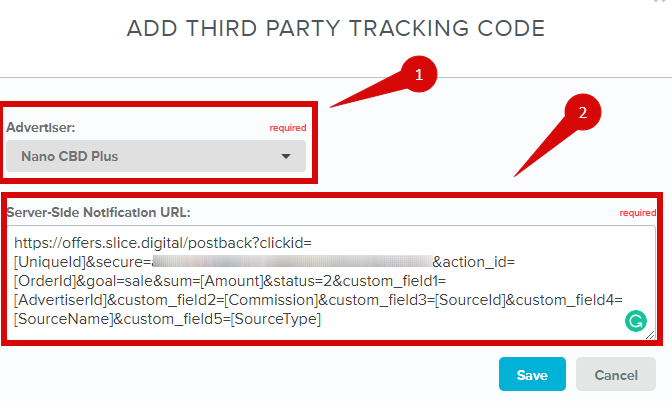 There are the following required parameters from Affise:
There are the following required parameters from Affise:
- clickid=[UniqueId] - check Affise tracking link. Make sure that {clickid} passed by aff_sub (aff_sub={clickid}). Otherwise, change {aff_sub} to parameter that was used instead.
- goal - goal ID
- secure - security authorization hash/password
- sum - order amount (required for sale goals)
- status - conversion status. Possible statuses:
- 1 – action is «approved» (paid by advertiser);
- 2 – action is «pending» (decision in process, request status later);
- 3 – action is «declined» (not paid by advertiser);
- 4 – requested action «does not exist» (requested ID is not registered on advertiser's site);
- 5 - action is «approved» and put on Hold (will be paid by advertiser at a certain amount of time).